How to setup logon groups?
SMLG transaction code is used for creating logon groups.
Logon to SAP system and goto SMLG transaction as shown below:
In the above example there are 2 instances (00 and 09) in this SAP system. These are not yet assigned to any logon group.
We can create a new logon group by clicking on highlighted create icon on the above screen. It results in below screen.
In the above screen, either select logon group from dropdown or provide its name if you are newly creating. After that assign instance for that logon group and click on copy to save the assignment.
In this example iam creating two logon groups hr and fico and assigning instances 00 and 09 respectively. Please find below screenshots which explains the same.
Repeat the same step and create logon group fico and assign instance 09 for it as shown above.
After doing this, you can see following logon groups in SMLG
Once you are done with logon group setup, please log off from SAP system and goto SAPGUI of the respective SAP system.
Click on properties of the respective GUI entry and goto to connection tab as shown below.
Please select Group/Server selection option from the drop down of Connection Type as shown above and maintain description and system id of the instance as shown above.
Now, you should be able to view the newly created logon groups as shown in below figure:
Also, please note you are able to view logon group SPACE also which gets created by default
Now, you can configure any desired logon group to the users as shown below:
For example in the above screen fico group is assigned to the end users in his GUI so that now onwards, he will login into instance number 09 only.
How to delete logon group or assignment?
If you no longer require any logon group, you can delete by proceeding as shown below:
i)Goto SMLG transaction
ii) Select the respective row and click on delete assignment which deletes the assignment of an instance to a logon group (highlighted in green color in below screen)
Click on delete icon above which confirms deletion of assignment
iii)If you wish to delete logon group itself, then select the respective logon group and click on “delete group” in the above screen highlighted in red color (please refer screen 1 of point ii above). This deletes the logon group itself and removes all assignments related to this group.
How to check logon load distribution in SAP?
Goto transaction code SMLG as shown below and click on highlighted icon below to view the load distribution across instances
Alternatively, you can view this by navigating to Goto -> Load Distribution or by pressing F5 key in the above screen





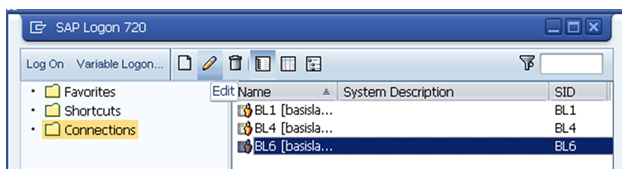






No comments:
Post a Comment